 |
How To... |
| Introduction to GT247.com |
How to use the Information window |
Messages
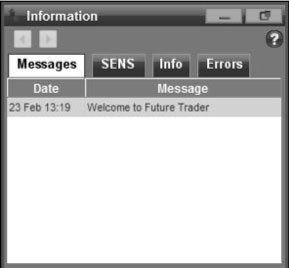
Any messages sent to you by GT247.com will be displayed the Messages tab. To view a message:
1. Click the message you want to read. A pop up window will appear displaying the text message.
2. Click the ‘View More’ button to view the full length message if applicable.
3. To save the message, click ‘Save’. The message will remain in the messages tab until it expires or you discard it.
4. To delete the message, click ‘Discard’.
NOTE: Important messages will automatically pop up on your screen. Follow above the instructions to save and discard the messages.
SENS
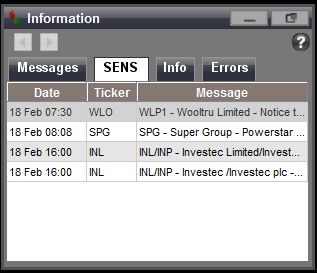
Access 15 minute delayed SENS announcements from the SENS tab. Page through the five day history of SENS announcements by using the page left & page right buttons.
To read an announcement:
1. Click the announcement you want to read. A pop up window will appear displaying the announcement.
2. Click ‘OK’ to close the pop up window.
Info
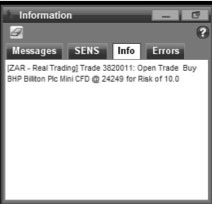
Each successful trade opened, by either opening a new position or closing an existing one, details of your actions will be displayed in this tab. Other information that will also appear here would be the changes to the Stop Loss and Take Profit.
- To refresh the Info tab, click the ‘Refresh button.
- To clear the information displayed, click the ‘Clear’ button.
Errors
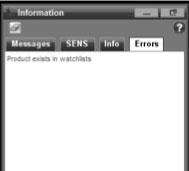
Indicates trade errors you may have encountered will be displayed here as well as information as why trade was not execute. Other errors that will be displayed here include technical errors related to the platform and data feeds which will assist you when troubleshooting a problem with our Technical Support team.
- To refresh the Errors tab, click the ‘Refresh button.
- To clear the errors displayed, click the ‘Clear’ button.
|
|
| Spread Trading |
| Getting Started |
| Platform Overview |
| How To... |
| - Login, Switch Account or Logout |
| - Manage Watchlists |
| - View Underlying Instrument Prices |
| - Open new Position/Order |
| - Track Positions |
| - Edit Positions |
| - Close Positions |
| - Cancel an Order |
| - Roll Over a position |
| - Set a price alert |
| - Access Charts |
| - View Reports |
| - Customise Favourites Ticker |
| - Use the Information Window |
|
|
| |